The Screen Sharing feature enables you to share your screen during a call, making it easy to display pictures, videos, documents, or presentations. It’s ideal for remote collaboration, learning, and sharing important content with family and friends, enhancing both interactivity and communication.
Steps to Share Your Screen
-
Tap on the “+” icon in the upper right corner.
-
Select New Call.
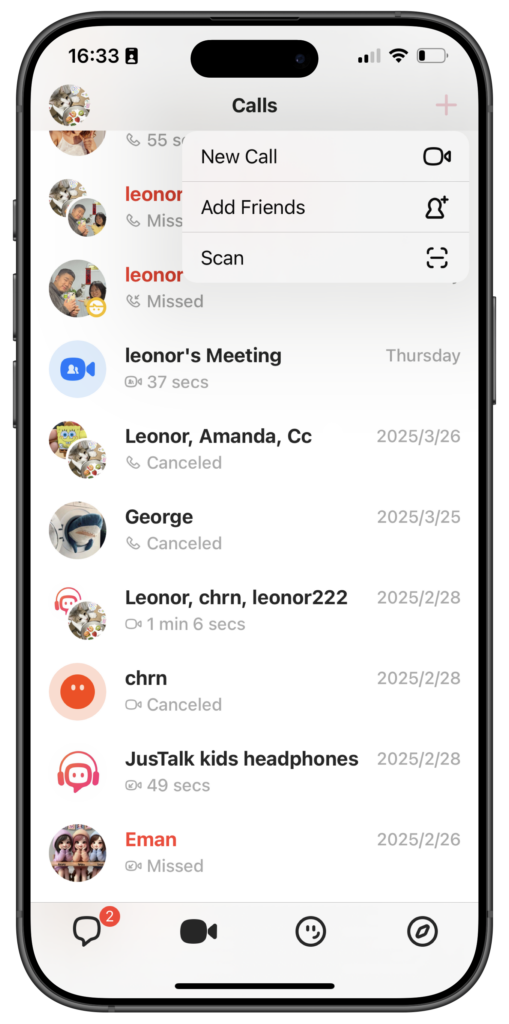
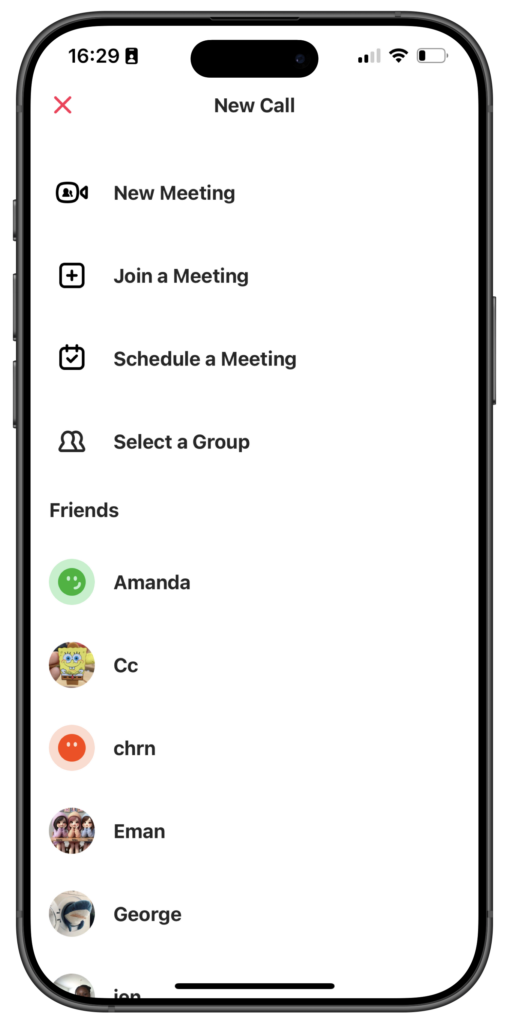
There are three ways to start sharing your screen
Option 1: Start a New Meeting
- Tap on New Meeting.
- Set a password (optional) to share with friends so they can join the meeting.
- Tap on the Screen Share icon to begin sharing.
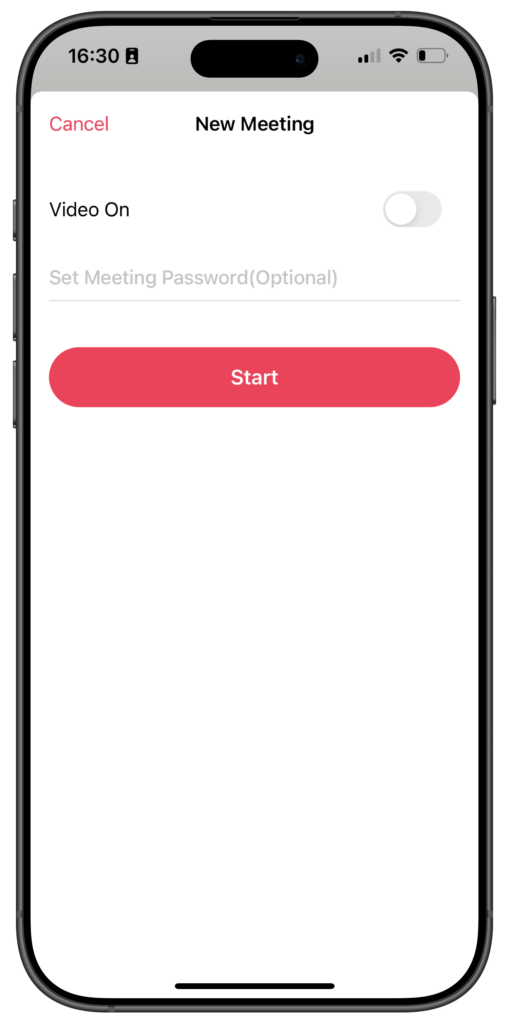
Option 2: Call Individual Friends
-
Select at least two friends you want to invite.
-
Tap on the Phone or Video icon to start the call.
-
Tap on the Screen Share icon to begin sharing.
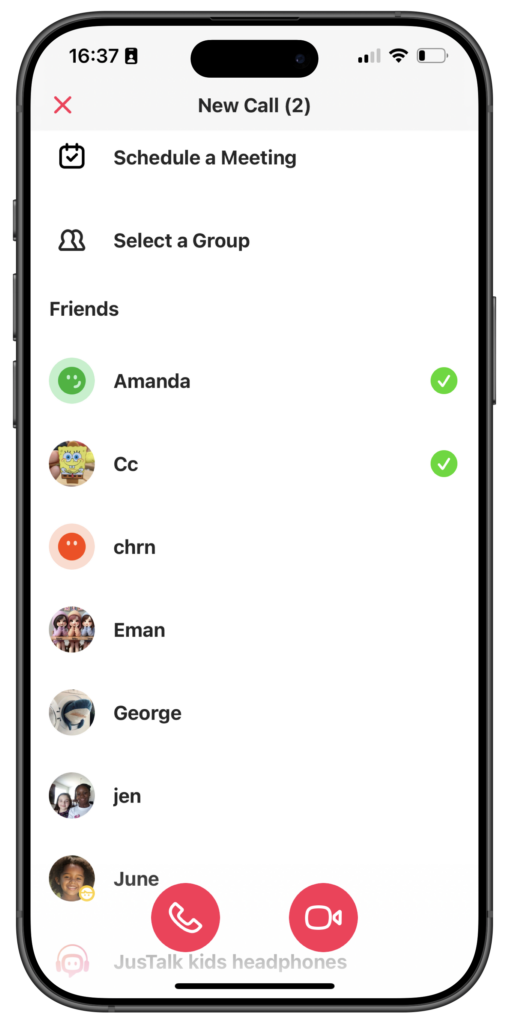
Option 3: Call a Group
-
Select Group from the list.
-
Pick a specific group and select at least two friends you want to call.
-
Select the friend you want to call
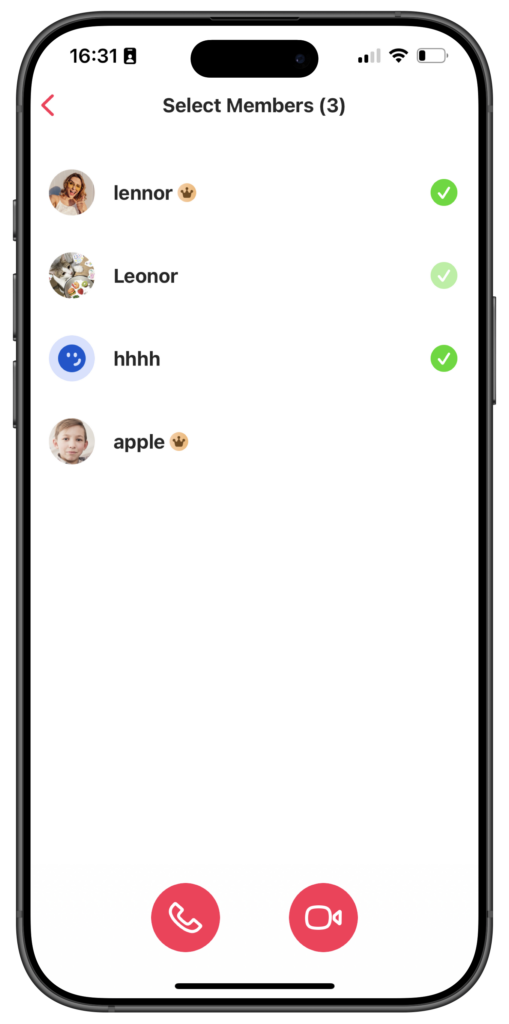
Note:
- The Screen Sharing feature can only be used in group calls(includes one-to-one screen sharing)
-
This feature is currently available only on Android devices. iOS users can view others’ screen sharing but cannot initiate screen sharing themselves. We have already planned to bring screen sharing to iOS — stay tuned!
Stay connected and share memorable moments or important work effortlessly with JusTalk’s Screen Sharing feature!

